Summary
Goal: Walkthrough how to configure, run, and monitor a survey.
Introduction
Configuring a survey allows you to upload a sample of phone numbers to include in a survey, select a channel, and set a schedule for execution. The selected questionnaire will be sent over the survey channels to every respondent until a cutoff rule is reached. You can also assign a fallback mode to re-contact phone numbers.
Key Concepts:
- Sample: A comma-separated values (CSV) file containing the phone numbers that the tool will invite to participate in the survey.
- Re-contact: Respondents can be contacted several times if re-contacts are configured for determined periods of time.
- Channel selection: A primary channel for the selected mode must be selected in order to contact respondents with the questionnaire.
- Fallback channel: If respondents do not answer the primary channel of contact, a fallback channel can be configured.
- Questionnaire selection: A selected questionnaire will be sent to respondents to answer via the channel(s) selected.
Create a Survey
- Open Project already created (http://ask.instedd.org/projects).
- Click on green plus (+) button to create a new survey.
- Add a title to the new Survey by clicking on "Untitled".
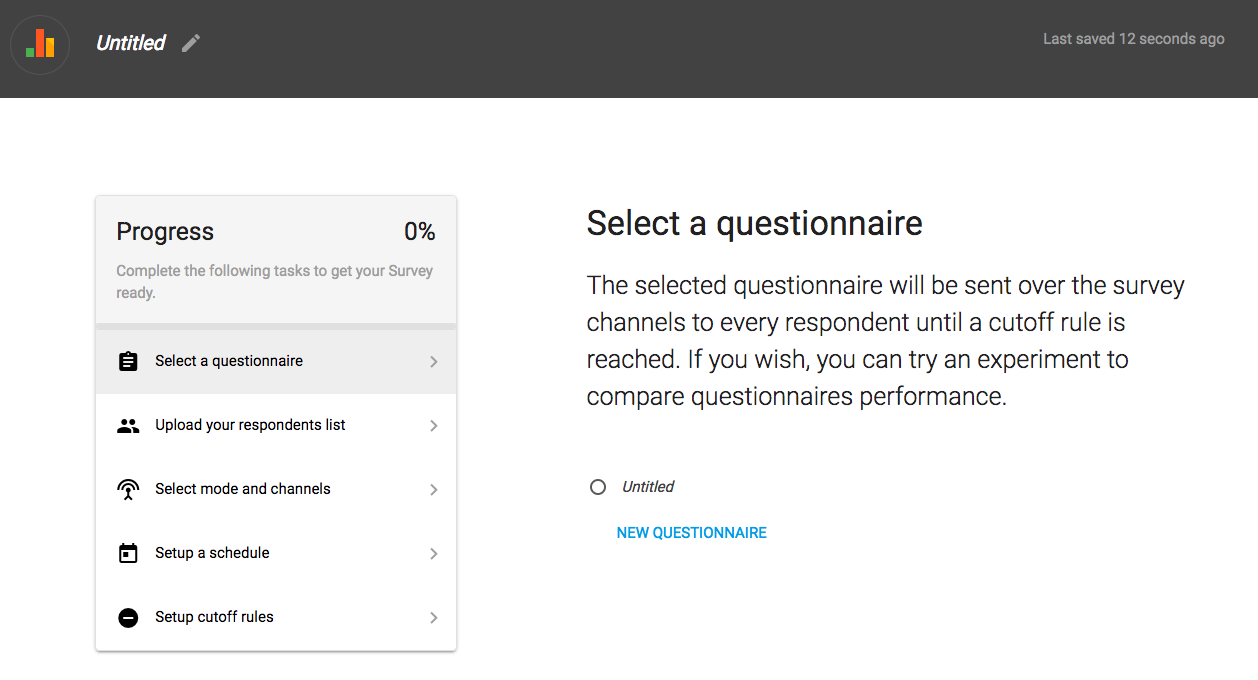
Select a Questionnaire
You can create a new questionnaire, or use an existing questionnaire. Selecting a questionnaire will update the survey step to the color green and progress percentage to 25%.

Modes and Channels
Select a primary mode (phone call or SMS). You can also add a fallback mode that will contact phone numbers after the primary mode. Next, configure the primary and fallback channels to use to send the survey.

Respondent List
Respondent's phone numbers must be uploaded in a CSV file. An example file is linked in the description and can be downloaded as guidance. Once the file is uploaded, the total number of phone numbers is displayed. There is also a preview of phone numbers and a button to remove them and upload a different file.

Fallback Channel
If the primary channel to contact respondents fails, another mode can be configured as a fallback channel. For example, phone call channel can be used as a fallback if SMS channel fails, and vice versa. After defined attempts with the primary mode, the system will use the fallback channel to contact the pending respondents.
Schedule and Re-contacts
Setting a schedule is the last required step to start the survey. Surveys are executed according to a user-specified range of days and hours after having set a preferred timezone. Re-contact attempts for each respondent can also be configured by entering time delays in a particular format detailed under the input field. If the Block dates check box is enabled, specific dates can be excluded from the survey schedule.

Cutoff Rules
A last and optional step is to configure the cutoff rules for when the survey will stop. You can specify a single number of completed interviews. You can also check "Quotas for completes" to require a certain number of interviews from specific types of people. Quotas are based on survey questions from the "Questionnaire" step.

Run a Survey
After the Progress bar reaches 100%, a green button with a triangle symbol will appear in the top right corner of the survey. Press this button to launch the survey.

Monitor a Survey
After a Survey is launched, it will no longer be available for editing. However, the Survey parameters can be viewed in the Settings tab. Opening a Survey will display information regarding its state: Running or Completed, a table, and graph showing progress towards completed results.
The table will vary its format depending on how you fill out the "Quotas for completes" survey step. If the Survey does not have quotas, the table will include a row for each status, and a column for Quantity and Percent for every status.
If the survey has quotas, the table will include the number of quotas and the target number for completion. It will also include columns for the percentage of completed results (Percent), as well as the number of complete and partial surveys.

Below is an example of a table for surveys with quotas.

You can also monitor surveys through the "Respondents" tab. The tab displays a table listing all phone numbers and survey responses, as well as the survey date and time.

More Information
